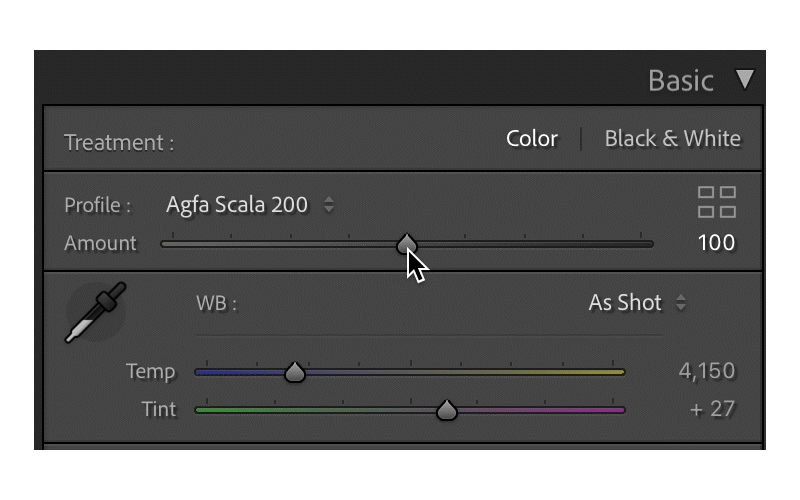Lightroom Presets, Profiles, and how they work together
Lightroom presets! We know them, we love them, but how MUCH do we know about them? In this post we’re going to take a brief peek behind the curtain of what presets do and how sometimes they need a little extra something (pst, it’s a profile) to do their magic.
What all can a preset do? A preset has the ability to change any of the editing tools in the develop module. They can be created in Lightroom Classic itself after you’ve made all your desired adjustments. If you’ve ever used the sync (or copy and paste) tool, you’ll recognize all the check boxes below. These are all the elements you can customize in a preset.
A profile is not exactly the same as a preset, though it does change the appearance of an image. A profile is more accurately an interpretation of how a raw image should look. We can use these to create a more cohesive baseline, and set ourselves up for success when trying to make several different images (potentially from different camera bodies) look like they belong together. At least that’s how they were originally intended to be used…
Profiles and presets are designed to work together, not compete with each other. Recently though Adobe (and many preset creators) have started using profiles more creatively, so it’s become easy to get confused between the two. Further yet, a few new “preset” creators rely primarily on a profile because it gives you the ability to have a slider to control the intensity of the look. There are rumors adobe is moving more in this direction in the future, but only time will tell.
A few popular presets that have mandatory profiles include RNI, some LOOKSLIKEFILM packs, and Goodlight Presets. When sending in your presets to EBA check to see if you should also include the very important profile file. Otherwise, Lightroom won’t even show the preset in the Develop module for the editor. The easiest way to check (though most presets don’t always make it obvious) is to look at your manual install files and see if there is a profile folder. Normally the profile will have the same extension as a preset, and the names will correspond. For example, Afga.xmp and Afga_profile.xmp. Notice below the different folders and the corresponding file names that match between preset and profile.
If you need help you can always email us and our support team will be happy to walk you through it.
For more helpful information about presets and profiles, check out https://photography.tutsplus.com/tutorials/how-to-work-with-adobe-lightroom-profiles--cms-32658 and https://photographylife.com/mastering-lightroom-how-to-manage-presets